Misunderstood
Misunderstood Module
Botpress ships with a Misunderstood module that helps you deal with user questions that the NLU engine did not match to any existing QnA's.
This module allows you to:
- View all phrases from the user which your chatbot didn't understand;
- Assign them to a QnA or a workflow.
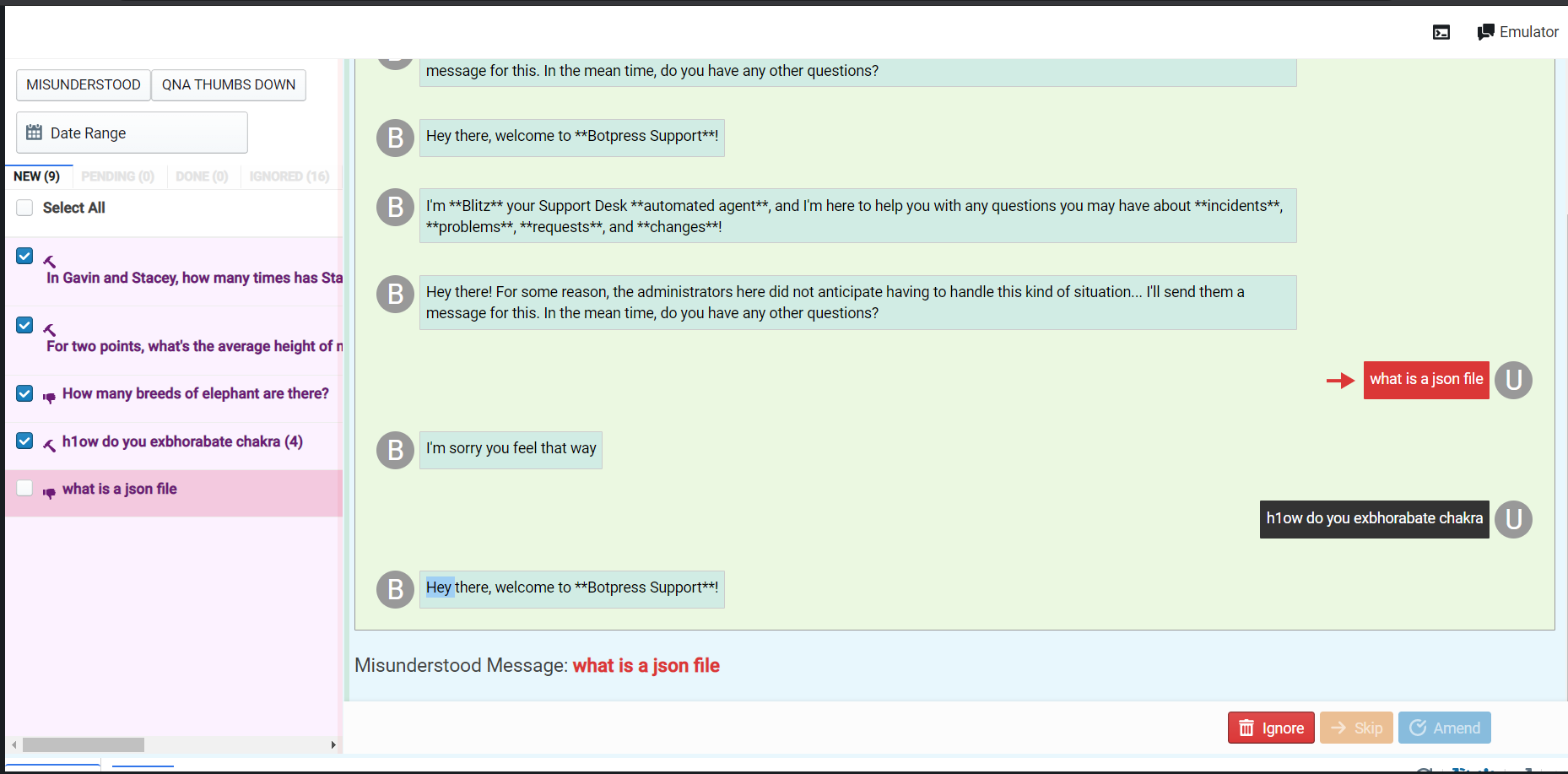
Requirements
Activate the module in .../data/global/botpress.config.json or from the admin interface, in the Config.
Misunderstood Tab
The Misunderstood tab contains all user questions to which the chatbot could not find a response from the QnA module's question set. Of course, the answer may already be in this body of solutions. If the calculated confidence level is too low for election, a user's question will end up being misunderstood and will appear in this interface.
The Misunderstood tab has the following filters:
- New: misunderstood questions not yet inspected;
- Pending: questions been classified as requiring investigation;
- Done: misunderstood questions inspected and classified;
- Ignored:phrases that were later handled by another process in the event engine. An example is keywords.
QnA Thumbs Down Tab
This tab is a replica of the Misunderstood tab. The only difference is that this tab captures answers from the QnA module, which the chatbot user rated with a thumbs-down. Your chatbot user rates this answer using two icons that appear at the bottom left of the message bubble containing a response from the QnA Module.
Rectifying Misunderstood / Thumbs Down
The Misunderstood module provides tools to help you train your chatbot to understand questions flagged as unknown. You can do this in the New Misunderstood pane, which is in the middle of the interface. In addition, there are three buttons labeled Ignore, Skip, and Ammend.
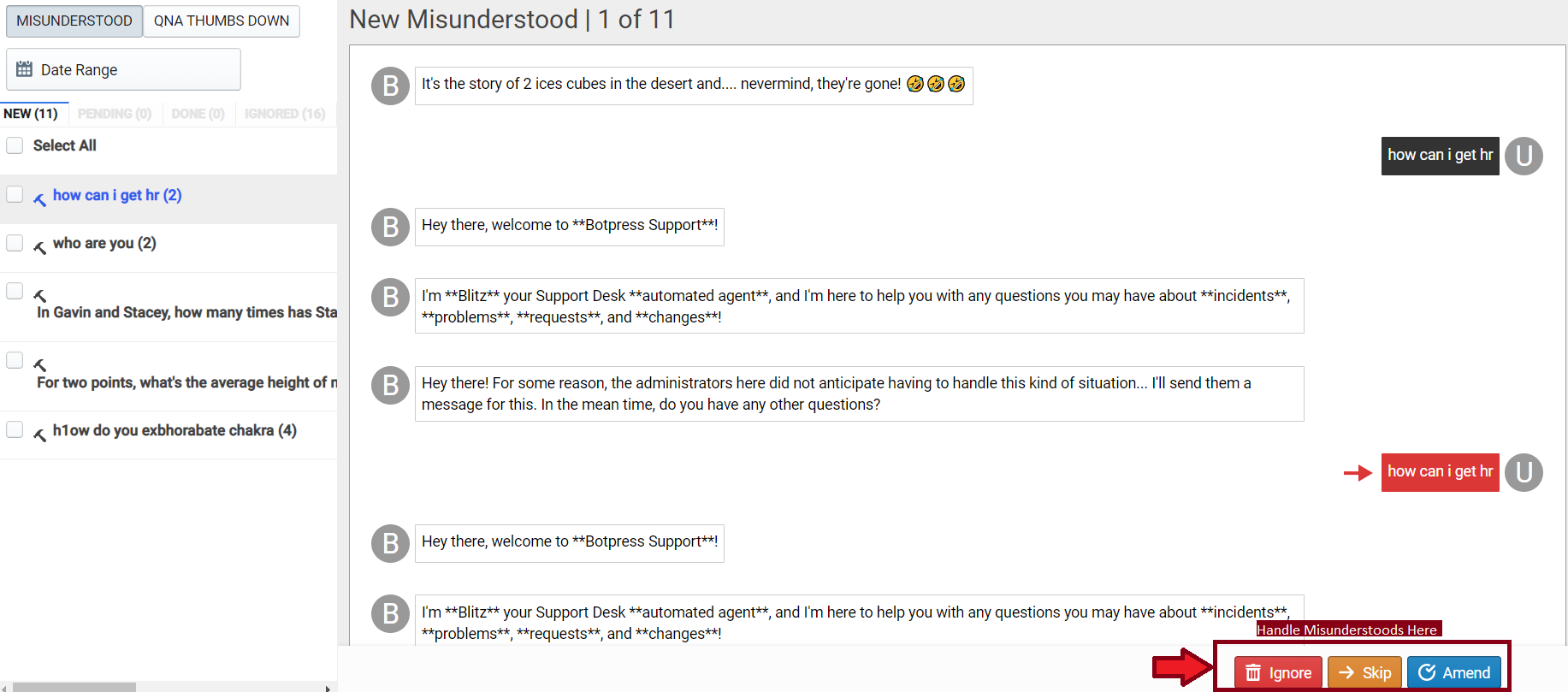
Ignore
If you choose this option, a misunderstood phrase will be ignored, which is helpful for keywords that have been captured in the misunderstood module or for users who enter profane language or gibberish.
Skip
These are phrases that you may want to investigate further before deciding how you can handle them. Examples are phrases that may require expert knowledge to craft answers. Another collaborator can then go through these phrases, providing solutions and redirects.
Amend
The Ammend button lets you assign the misunderstood phrase to either an Intent or a QnA. There is a search capability for both of these. If you make a mistake when assigning, you can always use the undo button and assign again.
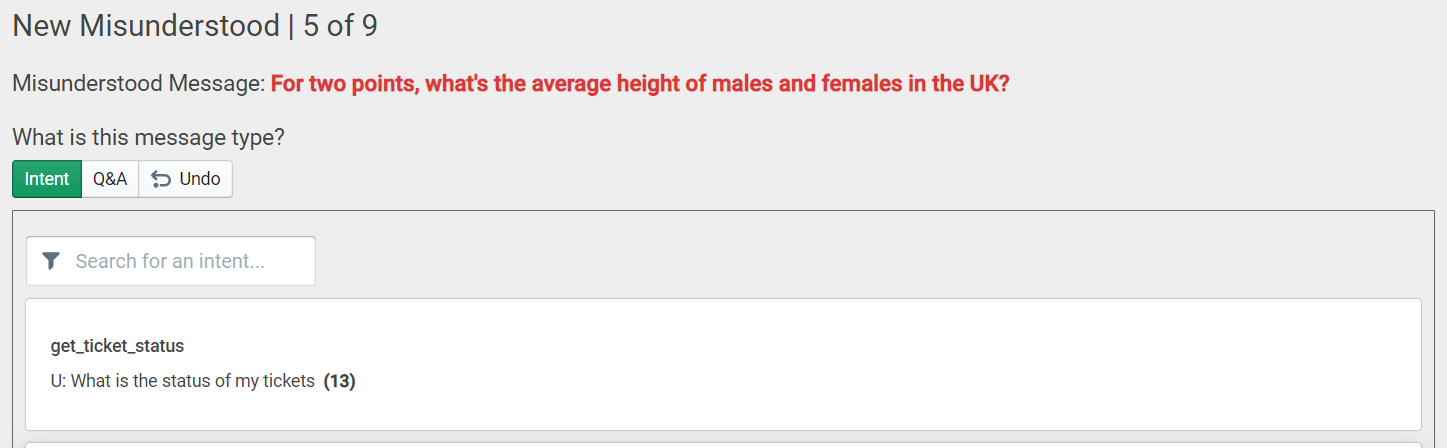
note
Currently, you cannot create a new QnA or a new intent from the Misunderstood module. Therefore, when the need arises, go to the module interface for either QnA or Natural Language Understanding and create then return to the Misunderstood module and classify them.
NLU Dataset Guideline
Number of Utterances
The NLU engine uses utterances to train your chatbot. Generally speaking, the more utterances, the better because AI models perform better predictions when they have a vast training body. The recommendation is:
- Per Intent: 10 to 20, plus 5 to 10 for every slot
- Per QNA: 10 to 20
Avoid Duplication
Duplication when creating NLU datasets will result in redundant or useless data which the engine does not process. Below are forms of repetition you should always avoid.
Within the Same Intent/QNA and Across Intents/QNAs
No training phrase should ever be duplicated. When you repeat training phrases, your chatbot will fail to train, and you will not be able to import that dataset to another chatbot.
Singular/Plural Duplication
Example: Show bookmark and Show bookmarks
We suggest that you use the singular and plural form in different phrases:
Show bookmark and I want to see my bookmarks
Close Duplicates
When you try to add a variation, it is essential to add a different phrase instead of just adding a pronoun.
Example: Show favorites and Show my favorites
Avoid Spelling and Grammar Mistakes
The NLU engine performs spellcheck on the phrase written by a user during a conversation, not on your training dataset. For matches to be close, your spelling and grammar should be impeccable. Take time to run spellcheck on your NLU training dataset.
Mix Utterances
- Mix natural language utterances with keyword-only utterances as well as natural language + fluff (long phrases) utterances:
Example: Reset password and I want to reset my password and Can you please help me to reset my password for my emails
- Mix utterances by using synonyms:
Example: hobby, leisure activities, free time
- Mix abbreviations with written-out concepts in utterances:
Example: I have a problem with a PO and Purchase order issue
Case sensitivity: Text is converted to lowercase for intent matching
Add different sentence structures
Example:
See notifications
How can I view my reminders
Look at my notifications list
Reminder summary
I want to see my scheduled notifications.
Give a list of all my notifications
View all reminders
Where can I find reminders
Stick to One Concept per Intent/QNA
Avoid having multiple concepts for one intent.
When to Use an Intent vs. QNA
Intent
- When extracting information from the user input (such as dates and times);.
- When a workflow needs to start (such as raise a ticket for a machine failure).
QNA
For straight forward Question and Answers.
Influence of Punctuation
- The NLU engine ignores punctuation (except hyphens) when classifying text.
- Punctuation is considered when working with entities and slots.
- Hyphenated words are joined as a single token.
Bot Improvement Module
Botpress provides a way for you to check if your QnA module's AI is performing well. You can do this by using the Bot Improvement module. This module lets the chatbot user rate responses from the chatbot using a simple thumbs-up/thumbs-down scale. These appear as two icons at the bottom left of the message bubble containing an answer from the QnA Module.
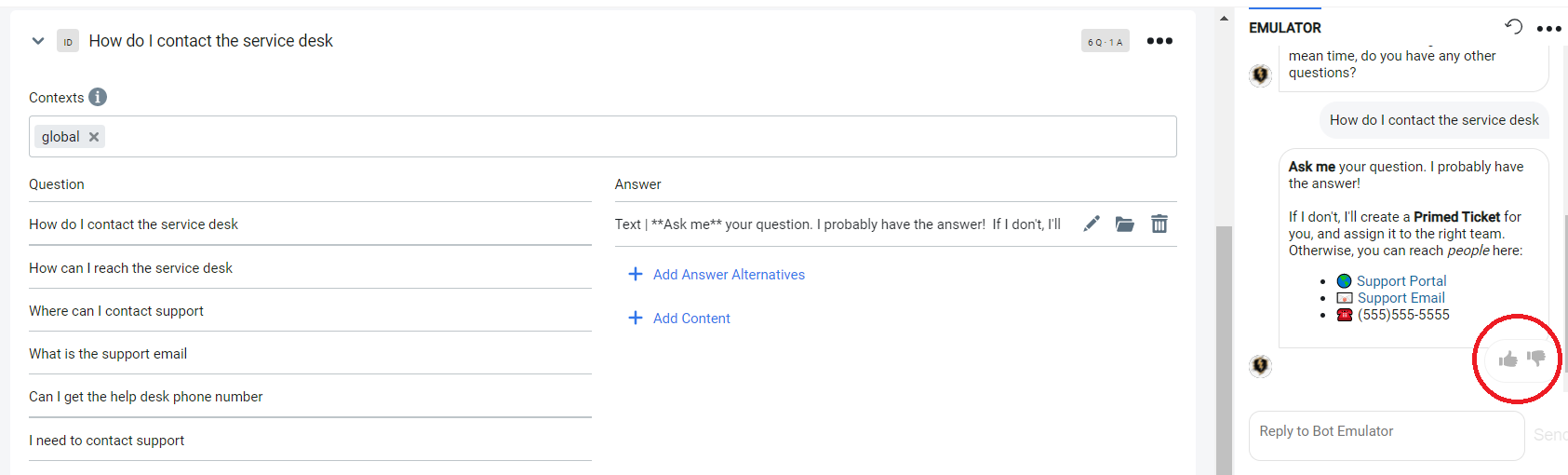
Module Interface
The bot improvement interface contains all the QnA items, which the user rated with a thumbs-down. These appear in the Feedback Items section. For context, a preview of the conversation is displayed when you select a feedback item.
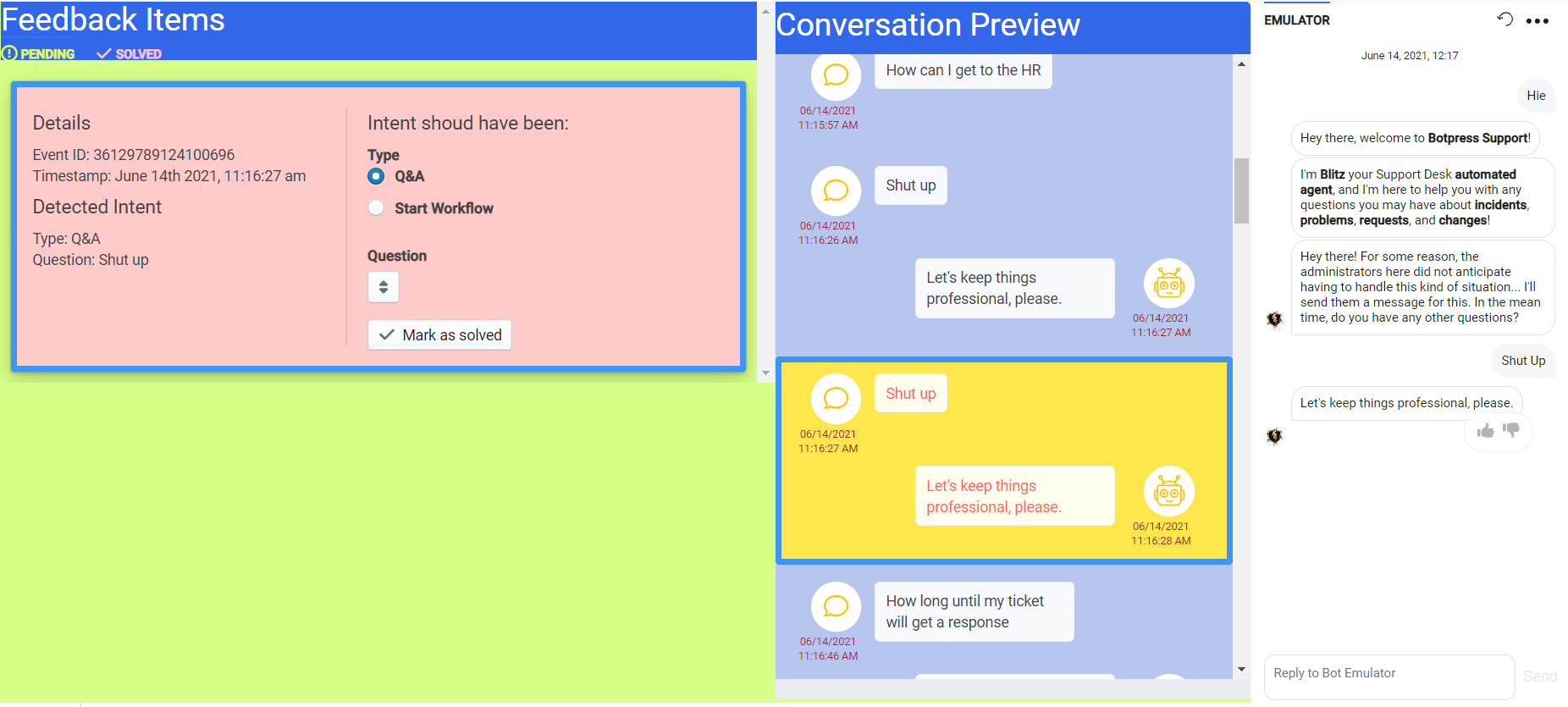
Pending
These are negative feedback items that an assigned collaborator has not yet inspected. Each feedback item has the following information attached.
Details
These are the message details, limited to the event id and message timestamp.
Detected Intent
A detected intent is the QnA entry that your chatbot elected as the best-fit answer to the users' questions. The intent type can either be a Q&A or a Workflow
Solved
These are negative feedback items that an assigned collaborator has not yet inspected.
Conversation Preview
For context, the bot improvement module gives a preview of the conversation. It highlights the message responded to by the chatbot, allowing a collaborator to quickly identify why a user decided to rate the response with a thumbs-down.