Emulator
You can debug your bot conversation by using the built-in Emulator Window.
note
To visualize the entire user experience, you should use the Web Channel directly.
Open the Emulator
- Press
eanywhere in the application; - Click the Emulator icon in the status bar.
![]()
Close the Emulator
You can close the Emulator by:
- pressing ESC on your keyboard;
- clicking again on the emulator icon.
Resend the Same Messages
Pressing ↑ or ↓ on your keyboard in the text input allows you to navigate and re-send previously sent messages quickly.
info
The last 20 messages sent to this bot are persisted in your browser storage.
Payload Inspector
The payload inspector lets you see and understand what the bot understood and why it took the decision he chose. Inside the emulator, you will see the metadata about NLU, the conversation State, and the raw responses.

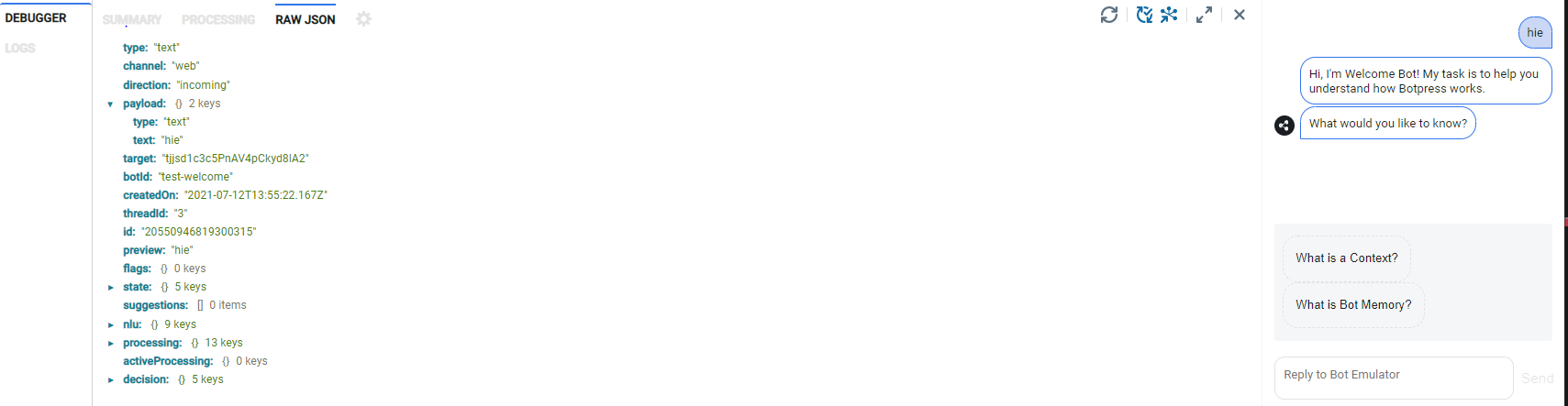
Sessions
All the messages you send with the Emulator comes from the same user from the bot's perspective.
To start a conversation from scratch, you can press the Toggle List View button in the Emulator menu. It generates a new user, so all previously set variables and states are forgottent.
Testing Module
The Testing module allows you to simulate a conversation over and over again. This is useful when constructing a workflow that works with a set series of answers from the user. It is also handy to make sure that Q&As are being detected and handled as intended.
To activate the Testing module, enable it in botpress.config.json as follows:
{
"location": "MODULES_ROOT/testing",
"enabled": true
},