QnA Item
QnA is specifically designed to simplify how to handle frequently asked questions. It adds more responsivness to your chatbot. You need to add at least ten different training phrases. Then you add at least one answer: plain text or any other content type.
note
You can also redirect a user to a specific node and workflow as a response to the question.
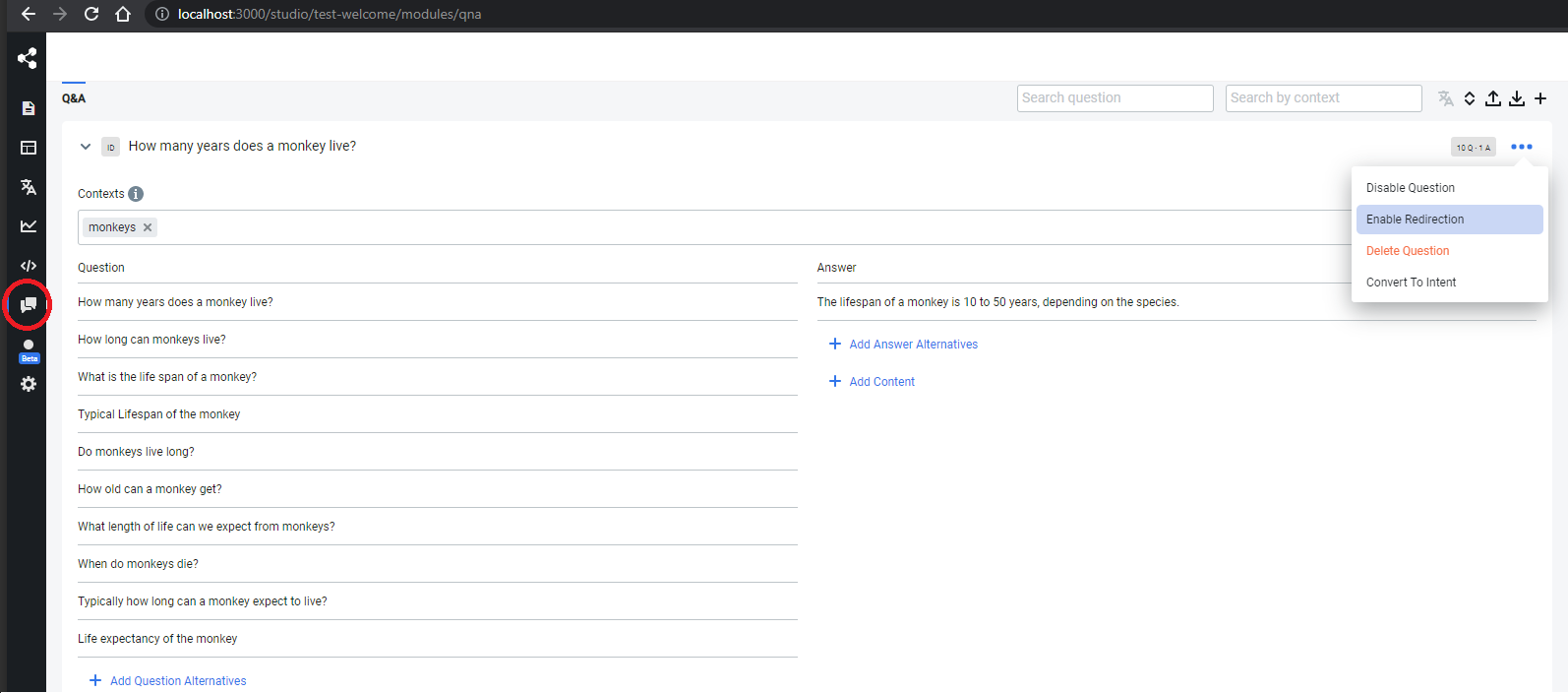
Create a Context
- Access your Conversation Studio.
- Click the Q&A tab.
- Click the + button at the top right of the page.
note
It creates a new Q&A.
- Under Contexts, type the context you want to add.
tip
You can alternatively create a context as follows:
- Create a context specific to:
- one chatbot, create or edit this file
data/bots/<your_bot>/config/qna.json. - all chatbots, create or edit this file
data/global/config/qna.json.
- Append the name of your new contexts to
qnaCategoriesas follows:
{
"$schema": "../../../assets/modules/qna/config.schema.json",
"qnaCategories": "global,monkeys,giraffes"
}
note
Contexts listed in the dropdown menu are sourced from all your existing content (questions & NLU intents). The qna.json configuration file is no longer used to provide a list of contexts.
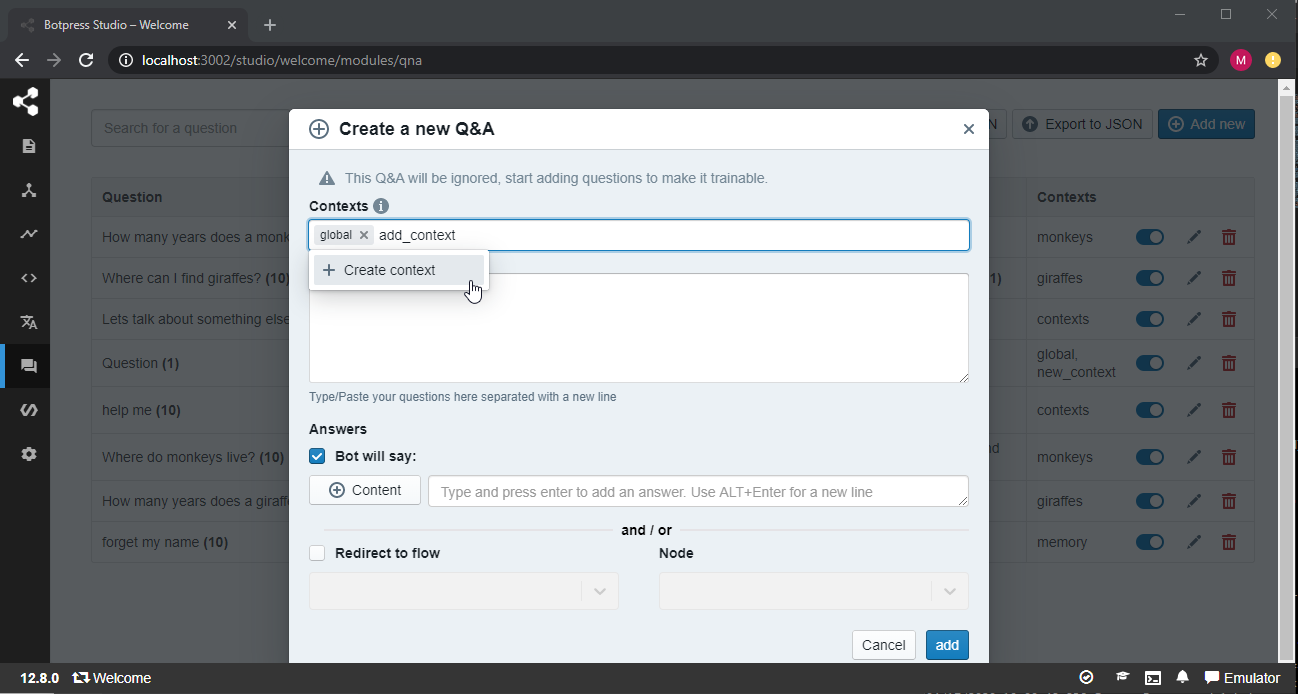
Add a QNA
Once you have created your contexts, you can create your QNAs and assign a context to them. From the category menu, choose one of your contexts:
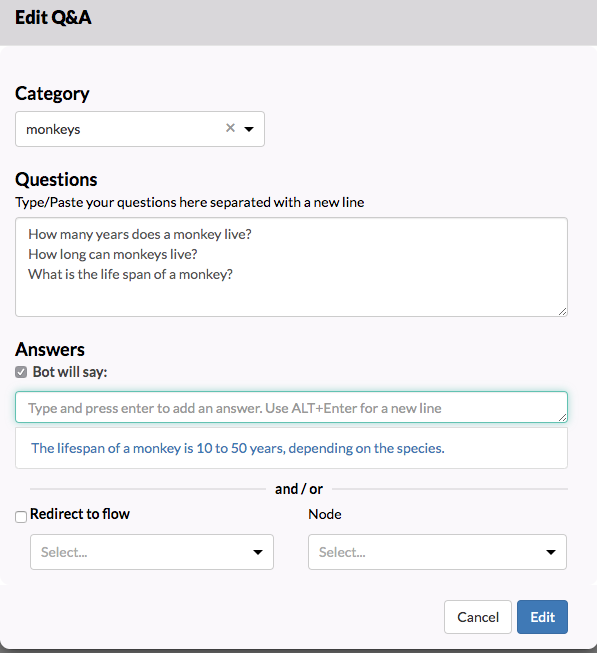
Add Contexts to your Flow
The final step is to set the desired context at the appropriate time in your flow. To help you with this, we added 3 built-in actions (e.g., appendContext, resetContext and removeContext), under the NLU category in your actions list.
Append Context
To set a context, use the appendContext action and add your new context in the contexts field. You can use comma-separated values to pass multiple contexts.
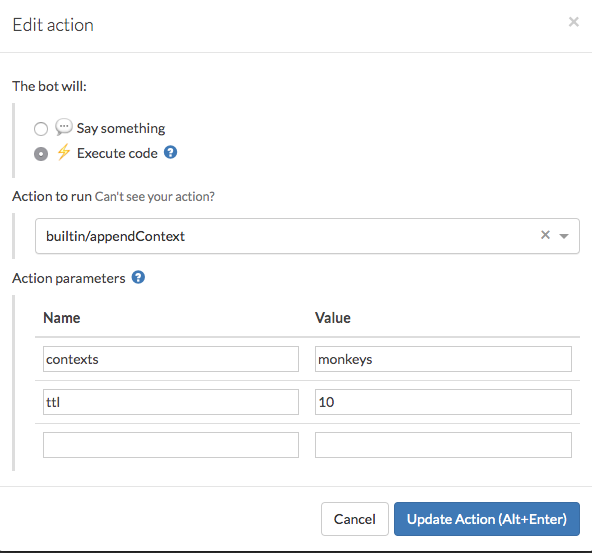
TTL
The TTL or Time-To-Live field is used to set a maximum number of interactions for this context to exists within a conversation.
Example
Take Welcome Bot for instance. Its contexts have a TTL of 10.
This means that someone can ask up to 10 questions about animals before the context is ignored. After the TTL expires, the chatbot will fall back to the global context.