Authentication Methods
There are three different types of authentication:
- Collaborators: Access the Admin Studio UI to manage and edit chatbots based on their roles.
- Chat Users: Can speak to chatbots listed in the Admin UI.
- External Users: The developer handles user authentication by providing a JWT token to identify the user.
Authentication Overview
Four authentication strategies are available, namely, Basic, SAML, OAuth2, and LDAP. You can implement these multiple times (for example, you could have two different OAuth2 configurations for different workspaces).
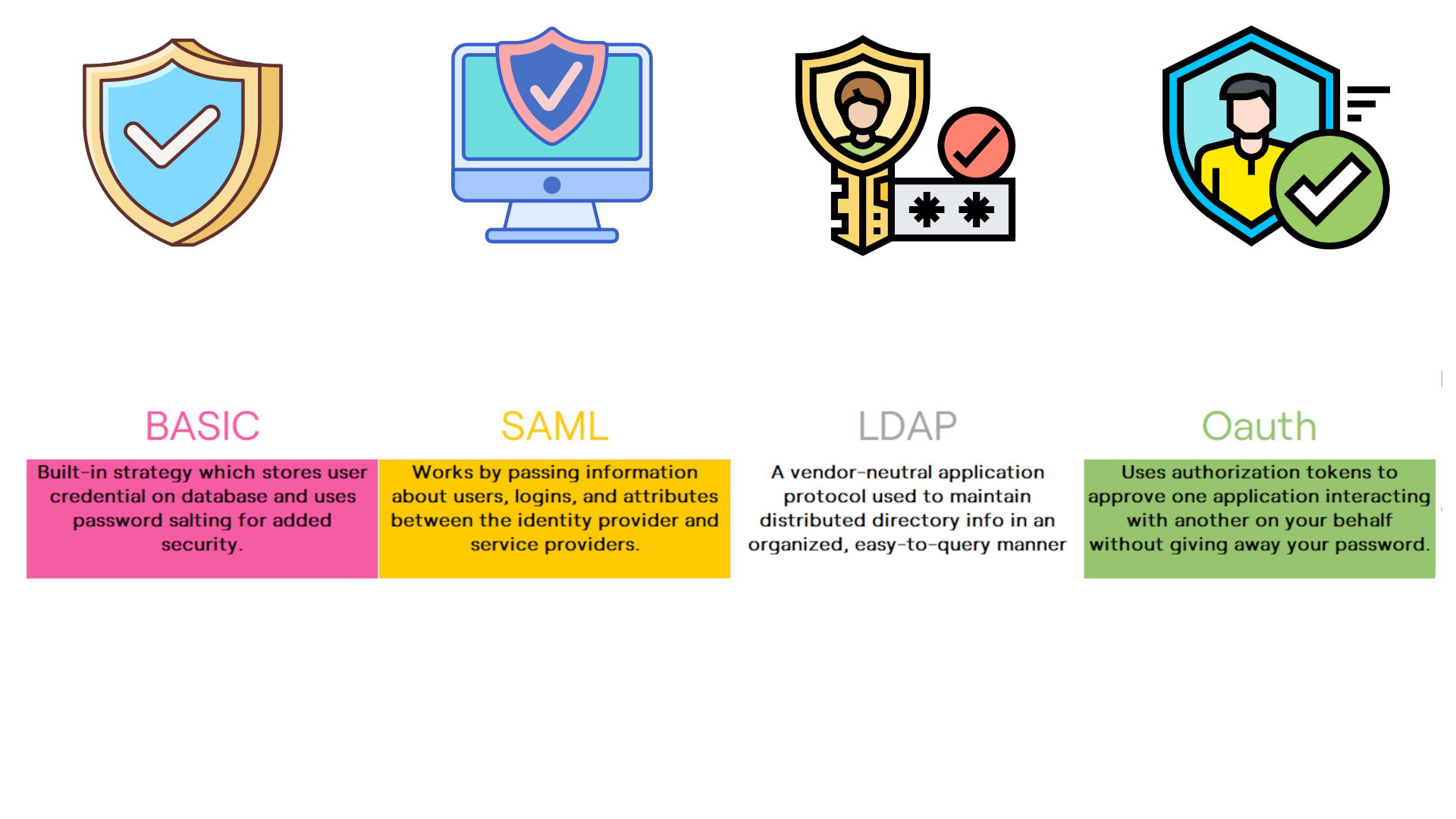 Regardless of which authentication strategy you use, they are all stored in the database. When you add a new strategy in the
Regardless of which authentication strategy you use, they are all stored in the database. When you add a new strategy in the botpress.config.json and restart your application, Botpress will create a new table called strategy_STRATEGYID.
Each time you grant access to a user for a specific workspace, an entry is created in the table workspace_users with his role.
Chatbots with more than one authentication strategy will exhibit a menu from which you can pick a strategy. You can skip the menu and bookmark a specific strategy by changing the page URL: /admin/login/STRATEGYID.
Moreover, you can access a specific workspace by using /admin/login?workspaceId=WORKSPACEID
You can find the definition for the various authentication strategies here.
User Authentication
Using External Authentication, it is possible to authenticate a user on your system, then validate his identity each time he sends a message to the bot. That information can be used in Actions, Hooks, and Transitions on the Flow Editor.
Here's a summary of the process:
- User authenticates on your platform
- Your platform returns a JWT token to the user and configures the webchat
- The token is sent to Botpress every time a message is sent
- Botpress validates the token, decrypts the content, and makes it available through
event.credentials
Prerequisite
- A backend that will authenticate the user and generate the JWT token
- The public key used by the backend
Quick Start
- Edit
data/global/botpress.config.jsonand setpro.externalAuth.enabledtotrue - Configure the other variables for the JWT token (issuer, audience, algorithm, publicKey)
- Restart Botpress
- Edit the code of the embedded web chat to send the generated JWT token
- Enjoy!
Here is an example configuration, check the complete configuration for more details
"externalAuth": {
"enabled": true,
"audience": "users",
"issuer": "botpress",
"algorithm": "HS256"
"publicKey": "MIIDETCCAfmgAwIBAgIJIHQ75dJxjRuEMA0GCSqGSIb3DQEBCwUAMCYxJDAiBgNVBAMTG2JvdHByZXNzLXNhbWwtaWRwLmF1dGgwLmNvbTAeFw0xOTAxMTUxNTAzMDFaFw0zMjA5MjMxNTAzMDFaMCYxJDAiBgNVBAMTG2JvdHByZXNzLXNhbWwtaWRwLmF1dGgwLmNvbTCCASIwDQYJKoZIhvcNAQEBBQADggEPADCCAQoCggEBAMUHXzCG3c4iSyU1N1Nzu8LsEIQ8tj5SHG+VtHrhWyfdckq5nP2wy/u6Tt20pdOx+4zu1718x2xVPMwFN9M2uUSJaY6vIXfHofKyn1htuYYzOklLZmnrLX4Pm7YHE2SubAsuwg6e7/sgIZ06T",
}
How to configure the Public Key
Botpress can add the public key directly in the botpress.config.json file (on the same line). If you prefer to add the key in a file, remove the property certificate, and Botpress will load the key from data/global/end_users_auth.pub
How to create a new Key Pair
The certificate must be in the PEM format. You can use the below commands to generate one.
ssh-keygen -t rsa -b 4096 -m PEM -f jwtRS256.key
openssl rsa -in jwtRS256.key -pubout -outform PEM -out jwtRS256.key.pub
cat jwtRS256.key // Your private key
cat jwtRS256.key.pub // Your public key
Authenticate the user
Once you have generated the JWT token, Botpress must pass it down to the webchat. It will then be sent to Botpress with every message and event. There are two different situations:
- The user is authenticated before the webchat is loaded.
Simply add the external token as an option to the init method:
window.botpressWebChat.init({
host: "http://localhost:3000",
botId: botId,
externalAuthToken: "my.jwt.token"
})
- The user is already discussing with the bot, then he is authenticated
Use the configure method to change the option:
window.botpressWebChat.configure({ externalAuthToken: "my.jwt.token" })
How to use the authenticated payload
When a user is authenticated, the JWT token is automatically decoded. If the token is valid, all the data it contains will be available through the event.credentials property. This can be accessed inside Hooks and while using Actions.